The operations
To allow you to cover all the situations of daily life, you can create several types of operations. This allows you to track your overall income and expense budget.
The types of operations
- Expense: this is the default operation, the one you will use the most. It represents an amount that a group member has spent for a set of members. For example, Pierre paid 60 euros for the groceries; he shares this expense with Sophie and Thomas. Peter pays the total, thus advances the money, and the others owe him 20 euros each.
- Transfer between members: when a member gives a sum of money to another member. This is what you will use to enter a refund between members, for example.
- Income: it is an amount received by a member of the group from a source outside the group. This could be, for example, a refund if your hotel or flight has been canceled or the sale of something.
You can also create recurring operations: an operation that should be created automatically at a defined period.
Create an operation
The expense is the selected operation by default. The shares are predefined according to the parameters of your group; by default, all members participate equally, but you can modify them for each expense, see below The shares of an expense.
- In your group, click on "New operation."
- To change the type of transaction, click at the top of the screen on "Expense" to select "Transfers between members" or "Income."
- Indicate the member(s) who paid and the total amount.
- Select the distribution of this expense.
- Change the date of the expense if it is not today and set the category if you want to track your budget by category.
There are no categories for transfers between members; the transfer is a category on its own.
Expense shares
Sometimes operations do not apply to members fairly. For example, you could have an extra share for your child. You might also want to add a fixed amount. For example, to say that in the restaurant it is you who paid for the dessert!
- While creating a transaction, click "Modify shares."
- For each member, you can choose the number of shares. You also can add a "Fixed amount" at this time.
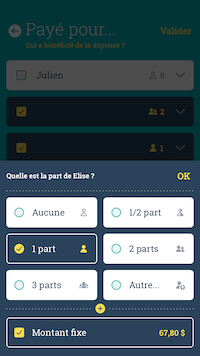
The amount fixed can be in addition to your shares or without any shares. In this case, select "0 shares" and add a fixed amount.